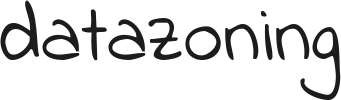Avast Mobile Security is a fully functional mobile free antivirus, firewall, web protection, anti-theft for your Android smartphone or tablet with remote control functions. Let’s look at the main properties of this antivirus and what to do if the Avast scan failed.
Avast for a smartphone: properties and qualities
Avast Mobile Security protects personal data with automatic virus scanning and notification of malicious URLs, blocks hackers using the built-in firewall. The Anti-theft function supports remote control and allows you to: delete the history on the device, block the phone, activate the siren, track location using GPS, perform audio monitoring and other useful actions.
The Avast Anti-Theft component, which is tightly integrated into Avast Mobile Security, is one of the most effective on the market. Formerly known as Theft Aware, the component was recommended by leading industry experts: T-Mobile, N-TV, AndroidPIT and Android Police.
Avast Free Mobile Security is free and provides several features that are not available in leading products. A privacy report, an application manager, and remote phone protection management features help Avast, the free antivirus for Android, take leading positions in comprehensive protection and complete control over your Android device.
Instructions for Avast antivirus
As a rule, Avast scanning failed, for various reasons. These may be factors such as:
- incorrect installation
- Inappropriate phone or program version
- simultaneously running antiviruses
- Internet outages
- the abundance of unnecessary files in the system
- system crash and so on.
We advise you to reboot the system, remove system trash and disable extraneous programs. After that, you can follow these few steps.
Mobile Avast scanning guide
Open the antivirus program. In the left menu, click on the “Protection” section. Then select “Antivirus”.
A window will appear where the user will be offered several scanning methods. Select “Other Scan”.
To start scanning a smartphone or tablet that is connected to a computer via a USB cable, select “Scan USB / DVD”. Avast will automatically start the scanning procedure for all gadgets connected to the computer via the USB interface, including Android devices.
After the scan is completed, dangerous objects will be placed in Quarantine or deleted. A list with potentially dangerous objects is displayed, where the user can decide what to do with them (do nothing, send to Quarantine, delete). If there is any protection on the gadget, then this method may not work.
Avast simply will not be able to access the device. You can start scanning in this way: We find the necessary device in the “Explorer”. It can be displayed as a separate removable media (for example, “Disk F”). Right-click on it. In the context menu, select the “Scan” method. There should be an Avast icon next to the inscription.
Avast can automatically scan all connected media via USB. Perhaps a virus can be detected on the gadget already at this stage, without starting an additional scan.